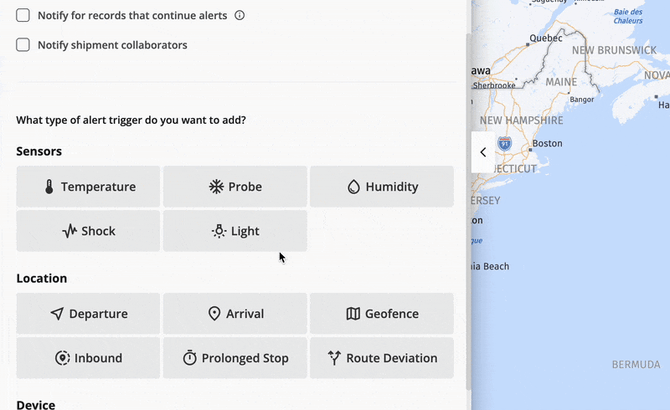Types of Alerts
Why Use Alerts?
Alerts provide critical, real-time shipment updates, enabling Tive users to proactively monitor their supply chain and respond promptly to potential disruptions. Our platform offers alert types to protect against a variety of supply chain risks, from load spoilage to theft. Alerts can be configured to provide updates on conditions such as temperature, humidity, light, and shock events, as well as ETAs, risk zones, and route deviations.
Note: Some alerts are not available in the Essential tier. Refer to the Platform Tiers article for more details.
What This Article Covers:
A 2-minute tutorial video is available for a quick walkthrough of the alert setup process.
Creating Alert Presets
Alert presets, which can contain one or multiple alerts, are meant to be configured for specific goods or lanes. They are attached to shipments to protect and monitor that load according to your supply chain needs. By creating alert presets in a thoughtful way, you will streamline your shipment creation and monitoring process.
Creating Alert Presets
- Click on “Configure” in the platform navigation bar and then select “Alert Presets”.
- Enter a name and description for the preset. Users often name a preset after the good or lane it is going to be used on.
- Configure the alert preset’s notification settings:
- Add users to notify: This option allows you to add specific platform users to receive this alert anytime the alert preset is applied to a shipment. This is most often used to add your own team members to receive alerts, as opposed to external stakeholders at a logistics partner or receiver.
- Notify shipment collaborators: This option allows you to scaleably ensure groups of users receive this alert when it is attached to a shipment. When selected, this option will send the alert to all collaborators inherited from the shipment, its locations, and its carriers. Collaborators are designed to scale shipment updates to stakeholders outside of your organization, such as logistics partners or receivers. They will receive an invite to create a Tive account, but when they log in they will only see the shipments shared with them as a collaborator. Read more about collaborators here.
- Notify for records that continue alerts: This option sends an email alert at each transmission interval for as long as the issue continues. It is not recommended to enable this option, as it can result in excessive emails. Even if this setting is not selected, you will still receive notifications when deviations occur and are resolved. Note that this feature only triggers alerts via email - text alerts are not supported.
- Configure sensor, device, or location-based alerts (read more about each alert type below).
- Save the preset.

Alert Types
Temperature (Supported on Trackers & Probes)
Temperature is a crucial shipment factor to control in order to reduce load rejections and maximize the quality of your goods upon arrival. Tive’s real-time temperature alerts make it simple to get notified when unwanted temperature conditions arise during a shipment journey.
Configuring Temperature Alerts
- Set thresholds for temperature monitoring: Alerts can be configured to trigger if the temperature is above or below a specific value.
- Ranges available for configuration vary based on the device. The Solo 5G supports -30°C to 60°C. Probes support -100°C to 50°C.
- Choose whether to be notified immediately or after the issue persists for some time:
- Immediate Notification: Your tracker will trigger an alert outside transmission intervals as soon as a threshold is exceeded.
- Sustained Excursion Notification: The alert triggers only if the deviation persists for a predefined time. Note that this alert may not trigger at the exact time that it passes the defined threshold - it will trigger at the next transmission interval.
- Configure when the alert should be active: Users can receive notifications at the leg origin, in transit, leg destination, or a combination of these. Note that in-transit alerts are recommended in general to avoid unnecessary notifications.
Note: If you’re using the device inside of a reefer unit that is set to on/off cycle, you may receive a higher number of alerts due to temperature fluctuations.

Humidity
Humidity can often damage products if not kept in check. Setting up real-time humidity alerts puts your team in control when humidity fluctuates.
Configuring Humidity Alerts
- Set a minimum or maximum threshold for humidity levels: Notifications trigger immediately if humidity passes the defined threshold.
- Configure when the alert should be active: Users can receive notifications at the leg origin, in transit, leg destination, or a combination of these. Note that in-transit alerts are recommended to avoid unnecessary notifications.

Light Exposure
Light alerts are powerful tools for customers to combat freight theft. Tive’s real-time light alerts support a range of customization options - including sensitivity and when the alert should be active (ie, in transit, at leg origin, at leg destination) - to ensure you can find the right level of protection for your supply chain’s needs.
Configuring Light Alerts
- Select a sensitivity level for the light alert. Keep in mind that higher sensitivity alerts often result in more notifications than desired - we encourage testing these sensitivity levels to find the right fit for your use case. Sensitivity levels are as follows:
- Low: 1000 LUX (captures direct exposure to sunlight)
- Medium: 100 LUX (captures indoor lighting)
- High: 20 LUX (captures indirect light sources, suitable for security-sensitive shipments)
- Other: Customise your threshold. The lowest threshold you can add is 0.1 lux. Note that this is likely to trigger a lot of alert noise and should be used with caution.
- Configure when the alert should be active: Users can receive notifications at the leg origin, in transit, leg destination, or a combination of these.
Note: In-transit alerts are recommended to avoid unnecessary notifications.
-
- At Leg Origin: Light alerts during loading are normal, and lux levels should go down to 0 when the truck doors are closed.
- In-Transit: Light events should not occur while the shipment is on the move. Configuring light alerts to be active in transit can help catch these abnormal events that require attention.
- At Leg Destination: Often indicates the truck has been opened/unloaded.

Shock Events
Shock alerts provide real-time visibility into events that may cause product damage, allowing immediate action to prevent rejected loads, reduce product loss, and improve supply chain responsiveness.
Configuring Shock Alerts
- Select a sensitivity level for the shock alert. Keep in mind that higher sensitivity alerts often result in more notifications than desired and will also drain the tracker battery more quickly - we encourage testing these sensitivity levels to find the right fit for your use case. Sensitivity levels are as follows:
- Low: 8G (captures significant movements, such as the product being dropped)
- Medium: 6G (captures moderate movements such as bumps)
- High: 4G (captures even the smallest movements)
- Other: 2G, 3G
- Configure when the alert should be active: Users can receive notifications at the leg origin, in-transit, leg destination, or a combination of these.
Note: In-transit alerts are recommended to avoid unnecessary notifications.
Keep the following context in mind when configuring when shock alerts should be active:
-
- At Leg Origin: Shock alerts during loading are normal. We don’t recommend making shock alerts active here since it can create unnecessary alerts.
- In Transit: Shock events should not occur while the shipment is on the move, but configuring them can help you understand product damage risk.
- At Leg Destination: Similar to at leg origin, shock alerts here are expected. We don’t recommend making shock alerts active here.
Note: Lower sensitivity settings are recommended to preserve battery life while still detecting relevant impact events.
If you are using shock alerts on your shipments, we recommend this more detailed article on how the shock sensor on Tive devices functions.

Geofence Alerts
Many customers would like to get notified if a shipment enters a specific location. The use cases vary - for some customers, geofence alerts can be used to prompt additional monitoring when a shipment enters a high risk area. For others, it is simply to get notified of a stop along the way. Users can set a geofence around a specific location to receive alerts when shipments arrive or depart from the site. Geofence alerts are available on the Plus tier.
Configuring a Geofence Alert
- Search for the address: Locations you have already configured in the platform will appear here when searching. However, you can also add locations that you have not yet configured here.
- Note: If you select a location that has already been configured, the fields will populate with the tolerance you already set. However, you may change this information - it will only be saved and applied to this alert. It will not be saved to the location itself or applied elsewhere the location is used.
- Give the geofence used for the alert a name: This is what will show up on alerts that are generated.
- Set the radius: You can create a custom shape or use the tolerance field to create a simple radius (circle) around the area of the size of your choosing.
Tip: Set the geofence radius at least 1 km (approx 0.6 miles) to avoid false alerts, unless GPS is enabled. If you’ve enabled GPS on your devices, you can configure the radius as low as 400m.

Route Deviation Alerts
Route deviation alerts are critical tools for stopping freight theft in real time. Our customers leverage route deviation alerts to enable monitoring teams to take the next action before it is too late. They can also help ensure carrier compliance with routes agreed upon in SOPs. Route deviation alerts can be triggered when a driver deviates from a specified route by a threshold of anywhere from 3 to 40 km. Route Deviation alerts are available on the Plus tier.
Tive now offers Smart Route Deviation Alerts. For more, refer to this article.
Configuring a Route Deviation Alert
- Select a shipment to extract the initial route from. This will serve as the “draft” of your route. You can adjust the route after it is uploaded.
- Add a tolerance to the route. This is the “padding” that is added to the route, beyond which a route deviation alert would trigger. Note that the tolerance is the padding that is added on each side of the route. In other words, it is the max distance a shipment can get away from the route in either direction.
Note: The Platform doesn't allow you to draw or upload routes from scratch, however, you can modify a route's waypoints from an existing shipment.

Prolonged Stops
Prolonged stop alerts are powerful tools to detect unplanned stops in a shipment journey. In-transit prolonged stops are often indicators of theft or other high-risk events. The alert can be configured to detect stops ranging in length from 5 minutes up to 2 weeks that occur in transit (recommended), at leg origin, and/or at leg destination.
Configuring Prolonged Stop Alerts
- Configure how long of a shipment stop should trigger an alert: Options range from 5 minutes up to 2 weeks.
- Configure when the alert should be active: Users can receive notifications at the leg origin, in-transit, leg destination, or a combination of these. Note that in-transit alerts are recommended to avoid unnecessary notifications. Keep the following context in mind when configuring when shock alerts should be active:
- At Leg Origin: Setting a prolonged stop alert at leg origin can alert you if there are bottlenecks at certain stops along a shipment's journey, potentially helping you avoid costly fees and fines.
- In-Transit: Configuring in-transit prolonged stop alerts can help detect potential theft events or just keep you informed of any other stops drivers are taking along the way.
- At Leg Destination: Similar to at leg origin, setting a prolonged stop alert at leg destination can alert you if there are bottlenecks at certain stops along a shipment's journey, potentially helping you avoid costly fees and fines.
Note: If your device transmits every 2 hours, setting a 1-hour threshold won’t change when the alert triggers. You’ll be notified at the next transmission.

Location-Based Triggering & Silencing (for Light & Prolonged Stop Alerts)
Tive now offers advanced location-based customization for Light and Prolonged Stop alerts. These settings give you granular control over where alerts should trigger or be silenced, helping reduce unnecessary notifications in predictable locations and ensuring critical alerts are raised in high-risk areas.
You will see these options when creating a Light or Prolonged Stop alert preset.
Configuring Location-Based Rules
1. Choose When the Alert Should Be Active (Shipment Phases)
Select one or more phases: At Origin, In-Transit, or At Destination.
Note: If no location rules are set, the alert relies only on these phases.
2. Add Optional Location-Based Customization
When prompted “Do you want to further customize which locations this alert will be active?” choose one of the following:
- No - The alert triggers based solely on the shipment phase.
- Silence alerts at specific locations - Prevents alerts from triggering at selected locations (e.g., border crossings, known checkpoints, warehouses).
- Trigger alerts only at specific locations - Alerts trigger only at selected locations (ideal for high-risk areas).
You may add exceptions to silence alerts at specific spots within those zones.
Note: Only locations with a saved geofence appear in search results.
3. Selecting Locations
Choose from:
- Location Name & Address
- Location Type (e.g., Warehouse, Border Crossing)
- Location Label (e.g., High-Risk Zone)
Note: Multi-select is supported. You can search locations, but only geofenced locations are returned.
When switching tabs (Name/Type/Label), previous selections are disabled to avoid conflicts.
How these Alerts Work
- Phase-only configuration: Alerts trigger when conditions are met, and the shipment is in the selected phase.
- Silenced locations: Alerts are suppressed at silenced locations.
- Trigger-only locations: Alerts trigger only at the selected locations, during selected shipment phases.
- Prolonged Stop resolution behavior: Once movement resumes, notifications for that alert instance stop.
Note: Passing through a high-risk zone does not trigger a Prolonged Stop alert; only stopping for a period of time does.
A new alert is created if the condition occurs again after recovery.
Departure & Arrival Alerts
We offer a variety of alerts that keep you informed of how a shipment is generally progressing along its route:
- Departure Alerts: Triggers when a shipment leaves the leg origin.
- Departure Delay Alerts: Triggers when a shipment remains at the leg origin beyond the scheduled time. Note that this will trigger not just at the shipment origin, but at each leg origin.
- Arrival Alerts: Trigger when a shipment enters the destination geofence.
Note: Arrival and departure alerts may trigger early or late if geofences are not set up properly. Sensor location accuracy depends on the tracking method (cell, WiFi, GPS). A departure alert triggers only when the entire estimated location range is outside the origin geofence. This is different from an arrival alert, which triggers as soon as part of the range overlaps with the destination geofence. Adjust geofences as needed for better accuracy.
Note: Departure delay alerts may not trigger immediately. They will trigger at the next tracker transmission. For example, if an alert is set for 2 hours after the scheduled departure, it won’t trigger exactly at that time but at the next tracker transmission after the 2-hour mark.
ETA Alerts
Tive’s ETA Alerts (Arrival Delay Alerts) enable you to get notified when shipment ETAs are later than the scheduled arrival time. Our ETAs are some of the most accurate in the industry - they take into account truck routes and required driver rest time (driver laws). ETA Alerts are available on the Plus tier.
Configuring ETA Alerts
- Select “Arrival” from the options on the create alert preset page
- Select “On Arrival Delay”
- Configure what length of shipment delay should trigger an ETA alert: ETA Alerts are configured to notify you if the ETA exceeds a specified number of hours, days, or weeks past the scheduled arrival.
Note: ETAs are refreshed at every transmission interval to ensure that ETAs are continuously updated for accuracy. If GPS or Wifi location is accessible at a measurement interval, the ETA will also update then.
Note: ETA Alerts are available only for road transport. Once the shipment departs, it will alert as soon as the predicted ETA is later than the scheduled arrival time.
Shipment Inbound Alerts
Shipment Inbound Alerts notify users when a shipment is approaching its destination. These alerts are triggered based on the remaining distance to the destination rather than the estimated time of arrival (ETA), providing a more reliable measure of proximity.
Users can define one or more distance thresholds (for example, 250 km, 100 km, 50 km, or 25 km or miles) at which they want to be notified. Once a shipment crosses within the configured range, a one-time notification is sent.
This alert helps receivers or warehouse teams prepare for incoming deliveries and ensures better coordination at the destination. Shipment Inbound Alerts are distinct from Shipment Arrival Alerts (explained above), which indicate that the shipment has already arrived.
Connectivity & Battery Alerts
Connectivity Loss Alerts
Notifies when a tracker fails to transmit for a set duration. Durations can be set as short as 30 minutes and as long as 2 weeks.
Tip: Ensure the threshold accounts for at least two transmission intervals to reduce alert noise.
Battery Alerts
Notifies when the tracker’s battery level drops below a set percentage.
Tip: Configure the battery level alert threshold to 20% or higher. Setting a threshold higher than this is likely to cause unwanted alert noise.
Seal Tampered Alerts
Seal Tampered Alerts notify users when a seal has been cut or broken.
Beacon Separation Alerts
This alert type detects when a beacon, whether a seal or a temperature beacon, stops communicating with its associated Solo device. It helps prevent tampering by identifying when a beacon is removed, shielded, or destroyed.
Note: Read more about Seal Tampered Alerts and Beacon Separation Alerts here.
Editing Alert Presets
To update an existing Alert Preset:
- Navigate to Configure > Alert Presets.
- Select the preset you want to modify.
- Click Edit, adjust settings, and save changes.

Note: Once updated, the preset automatically applies to all associated shipments and trackers. If a previously set alert preset is deleted, it will no longer trigger alerts. However, any past alerts that were triggered based on that preset will still be retained and accessible in shipment details and reports.
Adding Alert Presets to Shipments
You will typically assign an alert preset while creating your shipments. They are added at the leg level of a shipment.

However, you can also apply an Alert Preset to an existing shipment or tracker:
- Open the shipment.
- Select Edit Shipment in the upper right corner
- Apply the appropriate preset(s) to the desired shipment legs and save changes.

Best Practices for Alert Set-Up
- Configure Alerts to be Active In-Transit Only: Avoid configuring alerts to notify at the leg origin and leg destination. This often creates unnecessary noise during loading/unloading.
- Configure Light Alert Sensitivity with Route & Truck Type in Mind: Consider lowering sensitivity if you are using older trucks with holes or gashes that may pick up light, or if the load is going to travel through border crossings with floodlight, to reduce unnecessary alert noise.
- Configure High Sensitivity Light Alerts for High Risk Shipments: High light sensitivity is recommended if you want to increase the certainty of detecting a theft event, especially if traveling at night. However, be mindful that this may also create unnecessary notifications that are not cause for concern. We recommend testing out the sensitivity options to choose the best option for your use case.
- Avoid Adding Shock Alerts To Ocean Shipment Legs: Given the long duration of ocean legs and the battery usage required to support shock, we strongly advise against using shock alerts on ocean shipment legs. Your tracker battery may not last to the destination.
- Configure Geofence Alerts for High Risk Areas: If you have SOPs with your logistics partners that require avoiding high-risk areas, creating geofence alerts around these areas is a powerful tool to monitor SOP compliance.
FAQs & Troubleshooting
How can I reduce alert noise?
-
Adjust sensitivity levels, especially for light and shock alerts, to only detect issues that truly cause issues
-
Change alerts to only trigger while in transit (not at origin or destination).
-
Configure notifications to trigger only after an event persists for a certain duration.
-
Ensure that the "notify on every record that updates an alert" option is deactivated unless it is necessary.
Can I assign multiple presets to a shipment?
-
Yes, multiple presets can be applied to accommodate different monitoring needs.
What happens if a tracker has an alert preset but is later assigned to a shipment with a different preset?
-
Shipment alerts take precedence. If a shipment alert has a 1 LUX threshold but the tracker alert has 20 LUX, the device will follow the 1 LUX threshold.
What happens if an alert is triggered in between transmission intervals?
-
If the tracker is attached to a shipment with temperature, humidity, light, or shock alerts configured, the tracker will constantly check if the alert threshold has been passed and trigger a measurement and transmission immediately so you can respond to your shipment issues in real time.
Which alerts are supported on which Tive devices?
-
Solo 5G: All alerts mentioned above.
-
Solo Lite: Everything except humidity and shock
Which alerts are supported on each platform tier?
-
See an overview of our platform tiers here.