Reading a Tive Tag
Reading a Tive Tag ensures that your data is uploaded to the cloud, but it does not complete the active shipment (to do that, read Completing a Tive Tag shipment).
Who should use the Read function?
We recommend that the read function be used in scenarios where the shipment/package passes through multiple intermediary waypoints (i.e., a port or distribution center). Users at these waypoints can use the read function to upload data to the platform, without completing the shipment.
How to Read a Tive Tag
Make sure you have the Tag you want to read nearby, and then follow the steps below.
- Start by opening the Tive Tag app. If you don’t have the app, you can download it here.
- Once the app is open, touch the large circular button in the center of the screen.

3. Once you see the “Ready to Scan” window, hold your phone near the Tag to begin the read process. A progress bar should appear to show you that the Tag is being read.
Note: Do not move your phone away from the Tag while it’s being read.



Having trouble getting your Tag to scan? Read our Tive Tag Scanning Tips.
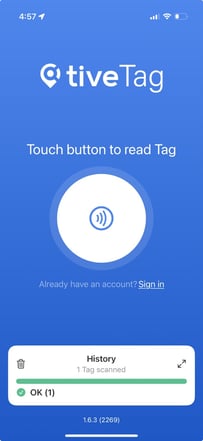
Troubleshooting & FAQ
- I’m having trouble scanning the Tag. What should I do?
- If you’re having trouble getting your Tag to scan, try positioning the top of your phone (where most NFC sensors are placed) near the middle of the Tag.
- What does the “Anonymous Reading of this Tag is not allowed” error mean?
- If you’re seeing this error, you must be signed in to read this Tag. Click the “Sign in” button and then enter the e-mail and password associated with your Tive account.
- What if I have no internet connection when I’m reading my Tag?
- If you are in a location with limited or no internet access, you can read your Tag offline. Later, when your phone is reconnected to the internet, the Tive Tag app will attempt to upload the data to the cloud. To ensure that all data has been uploaded, you can check the history log and verify that all entries have a green check mark next to them.